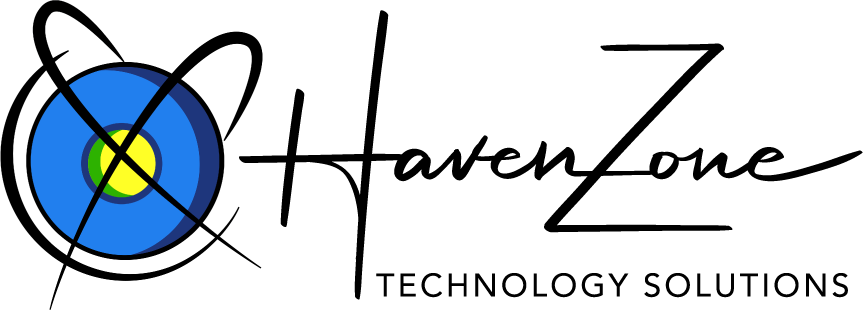How Can We Help?
How can I reduce the file size of the artwork I want to upload?
Image editing software applications enable you to save your artwork in a format of your choice. In general, saving your file as a high resolution JPEG will help to reduce the size of your file while maintaining relatively high quality of your image when it is printed.
The following are tips for reducing file size using specific application software.
Tips on Image Size Reduction using Adobe Illustrator
Flatten the Illustrator file.
Open the .ai file in Photoshop and make sure when Photoshop opens the file it is 1063 x 614 pixels.*
Save the file as a .psd to upload.
*If your Illustrator file is too large when you open it in Photoshop, this means that you have an object extending beyond the art board. Open the file in Illustrator and make sure NO text or objects go past the black box. Resave the file and go through steps 1-3 again.
Tips on Image Size Reduction using Photoshop
To decrease size of a Photoshop file, flatten the file. If it is still too large, save it as a .pdf. Select encoding: jpeg. First select #12 quality. Save the .pdf and check the file size. If the file is still too large, try saving it at lesser and lesser quality until it is small enough to upload.
Tips on Image Size Reduction using other programs
If your file is larger than 4MB, you can try saving it as a PDF, JPEG or TIF format. These file formats compress images in different ways to achieve a smaller file size.
PDF is a good choice for simple line art.
JPEG reduces the number of pixels and will work well for photographs that are too large to upload. Experiment with different levels of quality when saving to JPEG to get the best quality possible at an acceptable file size (less than 4 MB).
GIF compresses files by reducing the number of colours displayed in the image. Therefore, it does not work very well for colour photos. It is best for online display.
TIF is another recommended file format for good quality printing results.