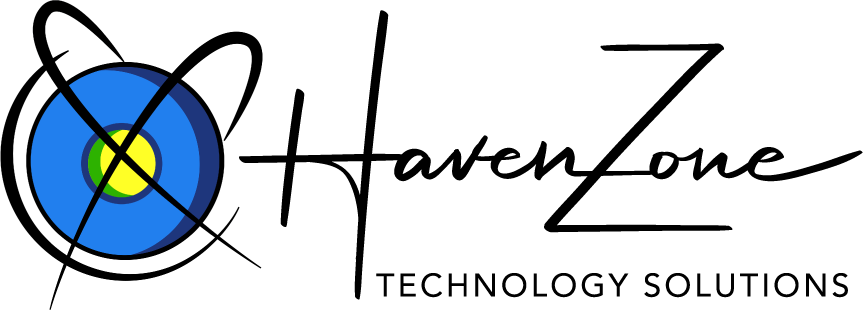How Can We Help?
Changing Your Desktop Notifier Settings
On the Web-Based Email Desktop Notifier Settings page, you can set when, how often, and how many notifications you want to receive. You can also add, edit, or delete email addresses that you want the Desktop Notifier to check.
To access the Web-Based Email Desktop Notifier Settings page, right-click the Desktop Notifier icon in the System Tray and select Settings.
Run on Windows Login
Select this option if you want the Desktop Notifier application to start when you log in to Windows.
Enable mailto: links
Select this option if you want to use Web-Based Email to compose your messages when you click a mailto link in an HTML page. This includes subject, cc, bcc, and body settings.
Enable alert sounds
Select this option to hear an audible tone when a new notification is received.
Check every…
Sets the frequency with which the Desktop Notifier checks for new email messages. The default options are 2, 5, 10, 15, and 30 minutes. Optionally, you can type a frequency of your choice in the field, up to a maximum frequency of 4 hours.
Display for
Sets the amount of time that a message displays in the New Message window. The default options are 4, 8, and 15 seconds. Optionally, you can type a number of your choice in the field, up to a maximum of 30 seconds.
Show
Sets the maximum number of messages to show notifications for individually as well as when you select Show New Email from the Options menu. The default options are 3, 5, or 10 messages. Optionally, you can type a number of your choice in the field, up to a maximum of 30 messages.
Email Address(es)
Lists the email addresses you have enabled for your Desktop Notifier. You can add up to 5 email addresses. Click Add Email Address to add an email address. Click Edit or Delete to edit or delete an email address, respectively.