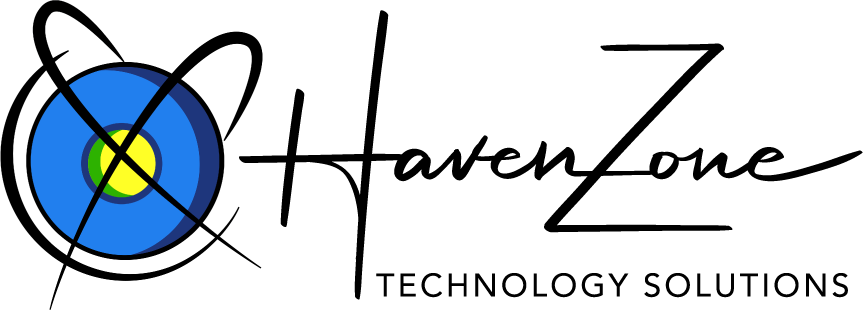How Can We Help?
New date for daylight saving with Windows Servers
Starting in the spring of 2007, daylight saving time (DST) start and end dates for the United States will transition to comply with the Energy Policy Act of 2005. DST dates in the United States will start three weeks earlier, at 2:00 A.M. on the second Sunday in March. DST will end one week later, at 2:00 A.M. on the first Sunday in November.
How do I know what version of operating system I have?
If your system has a START menu in the lower left side of the screen it could be Windows 2000, XP, or 2003. If this is the case, then click on START, then CONTROL PANEL, and then SYSTEM. The system app will tell you what version of Windows you have. (It is important to note if it is Windows XP if it is Service Pack 2 or not.) If it doesn’t have a START menu, you have either Windows NT or OS/2 WARP.
How do I know what version CallXpress/PhoneXpress do I have?
If CallXpress/PhoneXpress is running on Windows open the Line Status App and click on Help, then About.
For OS/2 WARP
Change Date and Time as always done. Please note that DST will start at 2:00am on March 11th and will end at 2:00am on November 4th.
For Windows NT
There is no support for Windows NT systems. However, a less technical approach is to open the DATE AND TIME control panel, click on the time zone tab, and uncheck “Automatically Adjust Clock for Daylight Saving Changes” Then handle it in a similar fashion as OS/2.
For Windows 2000 Server and Windows XP SP 1
To change the time zone settings on a single computer, use the Time Zone Editor (Tzedit.exe). This tool lets you create and edit time zone entries for the date and time settings in Control Panel.
Download the Tzedit.exe utility package now. (http://download.microsoft.com/download/5/8/a/58a208b7-7dc7-4bc7-8357-28e29cdac52f/tzedit.exe)
Download the file TZEdit.exe. After you download the file, run it and extract it to C:Program FilesTZEdit.
To manually modify time zone settings by using the Time Zone Editor, follow these steps:
Start Time Zone Editor Click on the following: START menu – Run… – Browse… – My Computer – Local Disk (C:) – Program Files – TZEdit – TZEDIT.EXE
In the Time Zones list, select a time zone, and then click Edit. For example, click (GMT-05:00) Eastern Time (US & Canada); and then click Edit.
In the Edit Time Zone dialog box, click to select the Automatically set Daylight Saving Time check box.
Specify the correct daylight saving time start date and end date. To do this, follow these steps:
a. In the Start Day box, click Second, click Sunday, and then click March.
b. Select the time that you want to start daylight saving time; select 2:00 A.M.
c. In the Last Day box, click First, click Sunday, and then click November.
d. Select the time that you want to end daylight saving time; select 2:00 A.M.
e. In the Daylight Bias list leave the default setting of +1:00.
f. Click OK.
g. Click Start, point to Settings, point to Control Panel, and then double-click Date/Time.
h. Click the Time Zone tab.
i. Select a different time zone than the (GMT-05:00) Eastern Time (US & Canada); time zone, and then click Apply.
j. Click (GMT-05:00) Eastern Time (US & Canada); and then click OK.
Note Steps i and j are required for the new changes to take effect.
Windows XP SP 2 & Windows Server 2003
If the CallXpress is connected to the internet then use the Microsoft Windows Update web site to download the patch. To run Windows Update click the START menu – All Programs – Windows Update. When prompted, click on Custom and search for the update for time zones in the list of optional software updates. Because not everyone in North America uses DST, the list of critical updates does not include the DST patch.
If it is not connected to the internet, you can get a copy of the patch at http://support.microsoft.com/kb/931836 . Make sure you choose the right operating system (choose either: “Download the Update for Windows Server 2003 package now.” Or “Download the Update for Windows XP package now.”). Once you download it, you can copy it to a disk or a memory stick and transfer it to the CallXpress Machine. Once on the machine, run the executable and follow the directions.
CallXpress 7.x
If you have CallXpress 7.00 to 7.80 there is a patch available as well. To receive this patch click here to download it. This patch is only needed if you have users on the CallXpress system using different time zones in their mailbox.
Windows 2000 Server