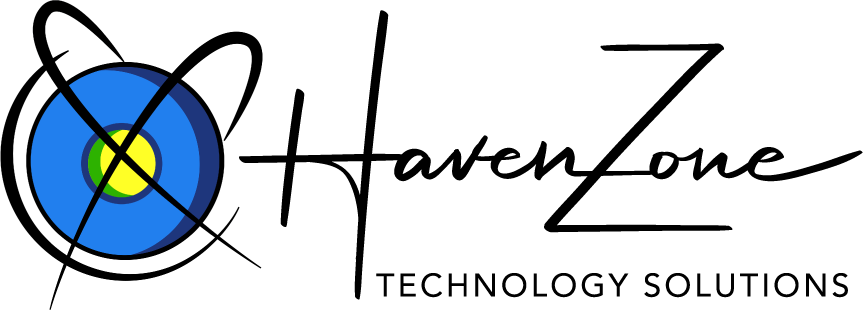How Can We Help?
Using Mobile Mail
Mobile Mail provides a simple way of managing email from your cellular phone. From Mobile Mail, you can send and receive email messages, manage an event calendar, and keep an address book of contacts.
To Check Your Email
- Log in to Mobile Mail.
- From the Folders list, select the folder you want to read messages from. (Your Inbox displays automatically.)
- Click Go.
- Select the message you want to read.
To Compose a Message
- Log in to Mobile Mail.
- Click Compose.
- In the To field, enter the email address of the person you want to send the email message to. If you enter multiple email addresses, separate the email addresses with a comma.
- In the Subject field, enter the subject of the email message.
- In the text box, enter your message.TIP: Click the Address Book button to select a contact from your Address Book.
- In the Subject field, enter the subject of the email message.
- In the text box, enter your message.
- When you are finished, click Send.
You can update your Mobile Mail settings to manage the way you send and receive email. You can create a signature, update your spam settings, and change your time zone.
To Create a Signature
- Log in to Mobile Mail.
- Click Settings.
- In the Signature field, enter your signature.
- Click Save.
NOTE:The signature automatically displays in any messages you send.
To Modify Spam Settings
- Log in to Mobile Mail.
- Click Settings.
- In the Spam Filtering field, click Change.
- Edit or complete the following:Spam FilterSpecify whether you want Spam Filtering on or off.BehaviorSpecify how you want to handle spam.StrengthSelect the strength level you want to apply.TrainingDisplay spam buttons in email messages.
To Change Your Time Zone
- Log in to Mobile Mail.
- Click Settings.
- From the Time Zone field, select Change.
- Select the time zone you want to apply.
- Click Save.