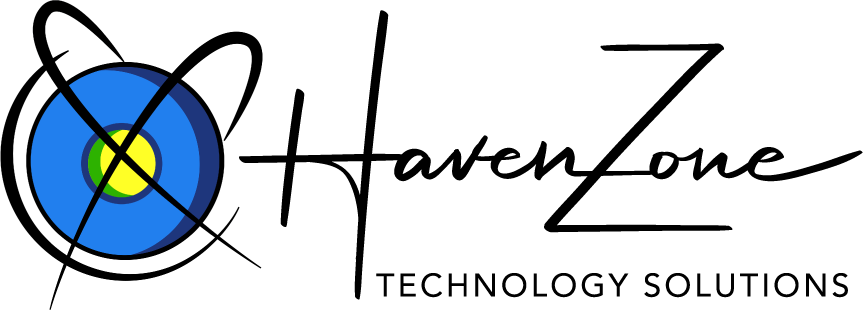How Can We Help?
About Desktop Notifier
Get instant notifications when you receive new messages in your Web-Based Email account. Set when, how often, and how many notifications you want to receive. Add up to 5 email addresses to your Desktop Notifier.
The Desktop Notifier shows one of four icons in your system tray to indicate the status of your email.Checking for new emailAn animated letter coming out of an envelope indicates that the Desktop Notifier is currently checking for new email.No unread messagesA closed envelope indicates that you have no unread messages in your Inbox.Unread messagesAn open envelope with a green plus icon indicates that there is an unread message in at least one of your Inbox folders.You have new emailA closed envelope with a blue plus icon indicates that new email has arrived since you last interacted with the Desktop Notifier. A single click on the icon will reset this.
Double-click the Notifier icon to launch Web-Based Email in a new browser window. If Web-Based Email is already open in a browser, it is activated. Right-click on the Notifier icon to display the options menu. If the Notifier is currently checking email, some options in the menu are disabled.
From the Options menu, you can:Launch Web-Based EmailOpens Web-Based Email. If you are using multiple email addresses with your Desktop Notifier, a submenu displays and you select the email account to open in Web-Based Email.Check Email NowThe Desktop Notifier periodically checks for new email messages for all email accounts. Select Check Email Now to have the Desktop Notifier check for new email immediately. The automatic check timer is reset.Show New EmailThe New Message window opens and Desktop Notifier displays your newest unread email messages.SettingsIn the Settings window, you can set when, how often, and how many notifications you want to receive. You can also add, edit, or delete email addresses that you want the Desktop Notifier to check.ExitThis option stops and closes the Desktop Notifier.